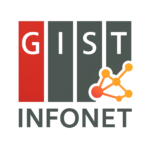🌐 Overview
📦 Private Network Setup and Environment Guide for WorldLand
The goal of this course is to provide hands-on experience in building a blockchain network from scratch, enabling the setup of a private WorldLand network.
WorldLand is a blockchain client based on the Ethereum Virtual Machine (EVM), designed to test a novel Proof-of-Work algorithm called ECCPoW. It enables users to experiment with private blockchain environments optimized for learning and research.
🔍 What is ECCPoW?
ECCPoW views the block header as a message distorted by transmission and uses LDPC decoding to find a valid solution (codeword) through puzzle-solving.
- Official Website: https://worldland.foundation
- Main Client Repository: https://github.com/cryptoecc/WorldLand
- WIP (ECCPoW Spec): WIP-2 ECCPoW
In this course, we use a modified version of the client tailored for private class-based networks:
- WorldLand BCAI (Private Client): https://github.com/smin-k/WorldLand_BCAI
🌍 WorldLand Client & Private Network Setup
What is the WorldLand Client?
The WorldLand client is a program that allows individual users or machines to join the WorldLand blockchain network. When executed, it connects to the network as a WorldLand node.
- To connect to the mainnet, use: https://github.com/cryptoecc/WorldLand
- For private testing (as used in this course), use: https://github.com/smin-k/WorldLand_BCAI
🔒 Private Network Setup
Unlike a public mainnet, a private blockchain restricts participation to authorized users only. In this course, we will create a private WorldLand network, accessible only within the local classroom environment.
🔑 Genesis Block
- The genesis block defines the starting state and protocol of the blockchain.
- Once created, it cannot be modified.
- Changing the genesis protocol later causes a hard fork.
- The genesis configuration must be shared and used identically by all nodes.
📄 Sample: BCAIgensis.json
Copied!{ "config": { "chainId": 331, "homesteadBlock": 0, "daoForkBlock": null, "daoForkSupport": true, "eip150Block": 0, "eip155Block": 0, "eip158Block": 0, "byzantiumBlock": 0, "constantinopleBlock": 0, "petersburgBlock": 0, "istanbulBlock": 0, "berlinBlock": 0, "londonBlock": 0, "worldlandBlock": 0, "seoulBlock": 0, "annapurnaBlock": 0, "bcaiBlock": 0, "eccpow": Array }, "difficulty": "1023", "gasLimit": "2100000", "alloc": Array }
✍️ Genesis Modifications (Optional)
- Block Time: How often new blocks are created.
- Block Reward: Amount of WLC rewarded to miners.
- Chain ID: Prevents replay attacks between networks.
🌐 1. Firewall Configuration
Linux
Copied!sudo ufw allow 30303/tcp sudo ufw allow 30303/udp sudo ufw allow 8545/tcp sudo ufw allow 8545/udp sudo ufw reload sudo ufw status
Windows (PowerShell as Admin)
Copied!New-NetFirewallRule -DisplayName "Open 30303 TCP" -Direction Inbound -LocalPort 30303 -Protocol TCP -Action Allow New-NetFirewallRule -DisplayName "Open 30303 UDP" -Direction Inbound -LocalPort 30303 -Protocol UDP -Action Allow New-NetFirewallRule -DisplayName "Open 8545 TCP" -Direction Inbound -LocalPort 8545 -Protocol TCP -Action Allow New-NetFirewallRule -DisplayName "Open 8545 UDP" -Direction Inbound -LocalPort 8545 -Protocol UDP -Action Allow
macOS
Edit firewall config:
Copied!sudo nano /etc/pf.conf
Add:
Copied!pass in proto tcp from any to any port 30303 pass in proto udp from any to any port 30303 pass in proto tcp from any to any port 8545 pass in proto udp from any to any port 8545
Then apply:
Copied!sudo pfctl -f /etc/pf.conf sudo pfctl -e
📶 2. Connect to Class Router
Since GIST internal network does not support port forwarding, connect all student nodes to the provided router:
-
Network Name:
BCAI -
Password:
compress
📌 Once connected, note your local IP address using ipconfig or ifconfig.
🚀 3. Quickstart: Run WorldLand with Docker (Recommended)
Docker is a platform that allows you to run applications in containers, providing a consistent environment across different operating systems.
✅ Install Docker
Windows
- Download: https://www.docker.com/products/docker-desktop
- Install, reboot, and run Docker Desktop (🐳 icon appears in system tray)
macOS
- Download and install Docker from: https://www.docker.com/products/docker-desktop
- Launch Docker.app (🐳 icon in menu bar)
Linux
Copied!curl -fsSL https://get.docker.com | sh
✅ Run WorldLand Client using Docker
Copied!docker run -it --name worldland-bcai -p 8545:8545 -p 30303:30303 infonetlab/worldland_bcai #mac docker run -it --platform linux/amd64 --name worldland-bcai -p 8545:8545 -p 30303:30303 infonetlab/worldland_bcai
This command launches the client and drops you into the interactive Worldland console. No installation required.
This command launches the client and drops you into the interactive
Useful Docker Commands
These commands can help you manage your WorldLand container environment more easily:
Copied!# Stop the container docker stop worldland-bcai # Remove the container docker rm worldland-bcai # Copy keystore to host docker cp worldland-bcai:/workspace/BCAInetwork/keystore ./keystore # List running containers docker ps # Clean up exited containers docker container prune
🛠️ 4. (Alternative) Build from Source
Use this if Docker is not available.
Linux
Copied!sudo apt update && sudo apt upgrade sudo apt install gcc make snapd sudo snap install go --classic curl -fsSL https://deb.nodesource.com/setup_18.x | sudo -E bash - sudo apt install -y nodejs git clone https://github.com/smin-k/WorldLand_BCAI
macOS
Copied!brew update && brew upgrade brew install gcc make snap go node git clone https://github.com/smin-k/WorldLand_BCAI
Windows (PowerShell as Admin)
Copied!Set-ExecutionPolicy Bypass -Scope Process -Force [System.Net.ServicePointManager]::SecurityProtocol = [System.Net.ServicePointManager]::SecurityProtocol -bor 3072 iex ((New-Object System.Net.WebClient).DownloadString('https://community.chocolatey.org/install.ps1'))
Then:
Copied!choco install git golang mingw nodejs git clone https://github.com/smin-k/WorldLand_BCAI cd WorldLand_BCAI go get -u -v golang.org/x/net/context go install -v ./cmd/...
If you see “dubious ownership” error:
Copied!git config --global --add safe.directory "YOUR_PROJECT_PATH" go mod tidy
⚙️ 5. Initialize with Genesis File
Linux/macOS
Copied!cd WorldLand_BCAI ./build/bin/worldland --datadir BCAInetwork init BCAIgensis.json
Windows
Copied!cd WorldLand_BCAI worldland --datadir BCAInetwork init BCAIgensis.json
▶️ 6. Start WorldLand Node
Linux/macOS
Copied!./build/bin/worldland --networkid 250407 --datadir BCAInetwork --port 30303 --http --http.addr 0.0.0.0 --http.vhosts "*" --http.corsdomain "*" --http.api "eth,net,web3" --nodiscover --verbosity 3 --allow-insecure-unlock console
Windows
Copied!worldland --networkid 250407 --datadir BCAInetwork -port 30303 --http --http.addr 0.0.0.0 --http.vhosts "*" --http.corsdomain "*" --http.api "eth,net,web3" --nodiscover --verbosity 3 --allow-insecure-unlock console
✅ WorldLand is now up and running. You’re connected to your own private blockchain network!
🧩 Using the WorldLand Client
👥 Add and Manage Peers
In public blockchain networks, peers are discovered automatically. However, in private networks, you must manually add peers using their enode addresses.
- Get your own enode address:
Copied!admin.nodeInfo.enode
- Share your enode via:
WorldLand Enode Sharing Sheet - Check your local IP using
ipconfig(Windows) orifconfig(macOS/Linux) - Add peers manually:
Copied!admin.addPeer("enode://...") admin.peers
If a peer shows up in admin.peers, connection was successful.
👛 Create Account and Start Mining
🔐 Create a new account
Copied!personal.newAccount("your_password")
Check your account:
Copied!eth.accounts
💰 Check balance
Copied!eth.getBalance(eth.accounts[0])
🔨 Start mining
Copied!miner.setEtherbase(eth.accounts[0]) // set the mining reward address miner.start(1) // start mining with 1 thread
You should see logs showing block generation:
Copied!INFO [..] 🔨 mined potential block number=1
🛑 Stop mining
Copied!miner.stop()
🧮 Check balance again
Copied!eth.getBalance(eth.accounts[0]) web3.fromWei(eth.getBalance(eth.accounts[0]), "ether")
🔁 Send Transactions
1. Unlock sender account
Copied!personal.unlockAccount("0xSenderAddress", "password", 300)
2. Send 1 WLC to another account
Copied!eth.sendTransaction({ from: "0xSenderAddress", to: "0xReceiverAddress", value: web3.toWei(1, "wlc") })
🔍 Inspect Blocks and Transactions
🔎 View blocks
Copied!eth.blockNumber // current block eth.getBlock("latest") // latest block eth.getBlock(0) // genesis block
🔎 View transaction
Copied!eth.getTransaction("0x...txHash")
📡 Check node status
Copied!eth.syncing // false if synced miner.hashrate // current mining speed
🌐 Use Block Explorer (Optional)
You can use a local block explorer to view transactions and blocks via UI:
Copied!git clone https://github.com/smin-k/explorer cd explorer npm install npm start
Visit http://127.0.0.1:8000 in your browser.
✅ You’re now connected, mining, and able to send transactions in your private WorldLand network!
🔗 Connect MetaMask to WorldLand
MetaMask is a browser extension that acts as a crypto wallet and allows you to interact with blockchain networks such as Ethereum and WorldLand.
1. Install MetaMask
- Go to the Chrome Web Store
- Install the extension
- Click the 🧩 icon in your browser to open MetaMask
2. Create a Wallet
- Click Create Wallet, set your password
- Backup your 12-word Secret Recovery Phrase safely
3. Add WorldLand Private Network to MetaMask
- Click Network dropdown → Add Network
- Enter the following:
| Field | Value |
|---|---|
| Network Name | WorldLand-BCAI |
| RPC URL | http://127.0.0.1:8545 |
| Chain ID | 250407 |
| Currency Symbol | WLC |
✅ You are now connected to the private WorldLand blockchain!
🔁 Importing Accounts Between MetaMask and WorldLand
▶️ From WorldLand → MetaMask
Unfortunately, Geth (used in the WorldLand client) does not support direct private key export via the console.
Instead, follow these steps to import your account using the keystore file:
🐳 If you are using Docker:
- Locate the keystore file for your mined account:
- Inside the container:
/workspace/BCAInetwork/keystore/ - To copy it to your host:
Copied!docker cp worldland-bcai:/workspace/BCAInetwork/keystore ./keystore
- Open MetaMask → Account Menu → Import Account
- Choose JSON File as the import method
- Upload the keystore file and enter your account password
💻 If you are running WorldLand natively (not in Docker):
- Your keystore file is usually located at:
Copied!./BCAInetwork/keystore
- Navigate to this folder and find a file named like:
UTC--...--<your_address>.json - In MetaMask:
- Go to Account Menu → Import Account
- Select JSON File, upload the keystore, and enter your password
✅ Your mined WorldLand account is now available in MetaMask 🎉
◀️ From MetaMask → WorldLand
- In MetaMask → Account Menu → Account Details
- Click Export Private Key, enter password
- In WorldLand console:
Copied!web3.personal.importRawKey("PRIVATE_KEY", "METAMASK_PASSWORD") eth.accounts
✅ You can now use your MetaMask wallet inside WorldLand
🎉 You’ve now completed account setup, peer connection, mining, and wallet integration!
🧠 Quiz Time: Try It Yourself
🧩 Problem 1: Which Block Includes Your Transaction?
You just sent a transaction using the console.
👉 Find out which block your transaction was included in. Use only the transaction hash to trace the block number and inspect that block.
🧩 Problem 2: Who Mined the Last Block?
Inspect the most recently mined block.
👉 Identify the miner address and count how many transactions were included.